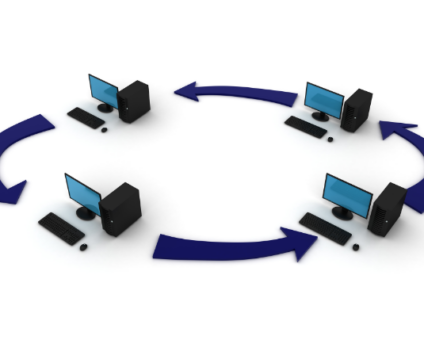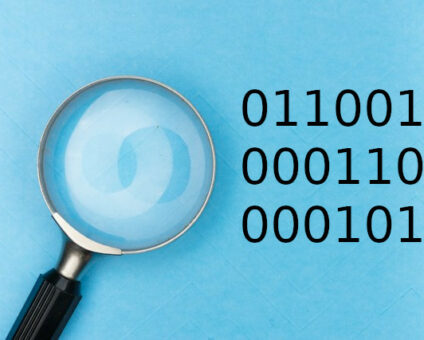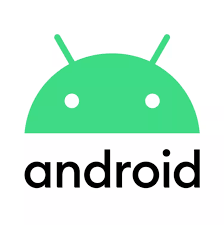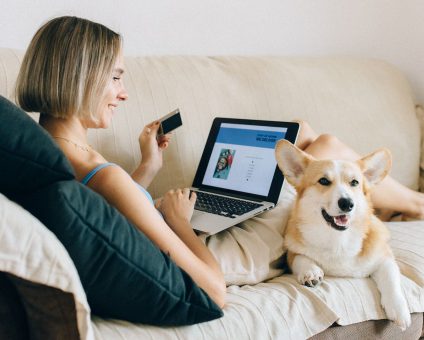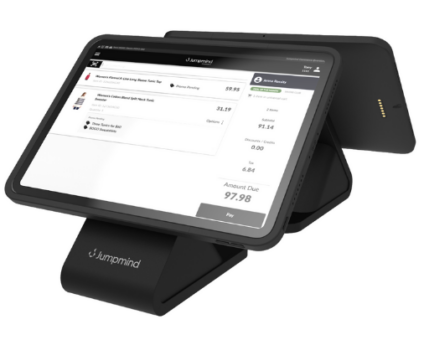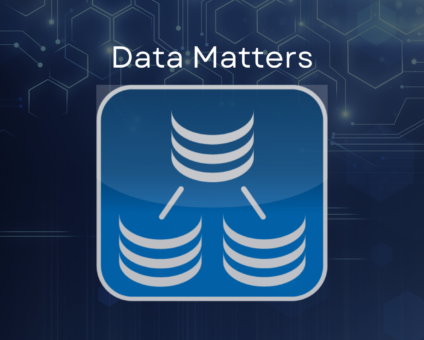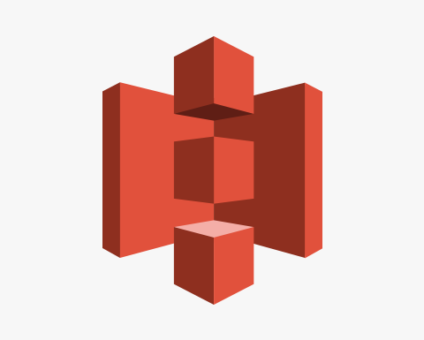Retailers are constantly looking for new ways to generate revenue and stay competitive. One strategy …
![]()
Cloud-native POS platform for seamless omnichannel customer experience.
![]()
A single hub for all promotions campaigns.
- Omnichannel ExperienceCreate seamless customer experiences
- Device IndependencePOS agnostic to form factor or operating system
- Self-CheckoutDo more with fewer associates
- Mobile StoreLeverage POS from anywhere
- POS on the GoEnable associates to sell outside of the store
- Unified PromotionsStreamline and simplify promotion workflows
- CX ConnectAllow customers to engage with POS during checkout
- Composable CommerceCreate the store experience you want
![]()
The most advanced synchronization solution for databases and file systems.
![]()
Data configuration and batch automation across different disparate systems and vendors.
-
Data Replication
- Multi-tier DistributionReplicate thousands of remote locations
- Cloud Database ReplicationCapture live changes from on-premise to the cloud
- High Availability and Load BalancingEnsure 24/7 access to data and scale efficiently with demand
- Analytics and ReportingCapture the whole picture with real-time reporting
- Multi-masterMaintain consistency of data in a peer to peer setup
- Data WarehouseReplicate live and historical data to a warehouse
- MigrationsConduct live data migration with no downtime
-
-
Data Integration
- Master Data ManagementChanges propagate across the entire system, allowing you to maintain a centralized view of all parts of your core business entities.
- Application IntegrationReduce dependencies, complexity, and risk to build a high-performance, data-driven application.
- Web ServicesIntegrate multiple systems using web services or build a business application using a service-oriented architecture.
- Data WarehouseIntegrate disparate data from multiple systems so you can transform data for better business intelligence and reporting.
- Data MigrationConduct live data migration during critical server replacements, storage upgrades, and data center relocations—with no downtime.
- ImplementationIntegration consultants help design, develop, and deploy an implementation of our products.
- DevelopmentThe product developers can add features, enhance existing functionality or build support for new platforms.
- TrainingEngage our experienced training resources to gain in-house knowledge and expertise on Jumpmind products.
- SupportLeverage product engineers to resolve issues, fix defects and provide updates or patches.
- Proof of ConceptDetermine the feasibility of implementing our products and get answers to your questions quickly.
Clienteling isn’t a new theory. It can be traced back hundreds of years when shopkeepers …
BOPIS, BORIS, and Curbside Pickup offer consumers and retailers the best of both worlds. …
View all Blog Posts
The SymmetricDS product can synchronize data between over forty different database platforms with out of …
Compare and Repair for SymmetricDS Pro can compare two databases, report on the differences, and …
Mobile replication with Android edge devices in near real time to an on-premise or cloud …
View all Blog Posts
Jumpmind President and CEO Joe Corbin to Lead Panel on Agility at Scale and Digitalizing …
Retail Technology Leader Jumpmind Brings Newfound Interactive and Personalized Digital Engagement to Inspire Shoppers at …
Retail Technology Leader Jumpmind Provides Enhanced Experiential Point of Sale and In-Store Engagement for Build-A-Bear Workshop …
View all Blog Posts
![]()
Cloud-native POS platform for seamless omnichannel customer experience.
![]()
A single hub for all promotions campaigns.
![]()
The most advanced synchronization solution for databases and file systems.
![]()
Data configuration and batch automation across different disparate systems and vendors.
-
Data Replication
-
-
Data Integration
-
Retail Retail trends, technology, and enhancing the customer experience
-
Data Thoughts on data matters, dialects, performance, and security
-
Case Studies How Jumpmind impacts the businesses of our clients
-
Videos & Webinars Watch on demand demos, reviews, and tours of our products
-
Company News Get the scoop on Jumpmind's growth and impact
View all Blog Posts
Data replication into Snowflake

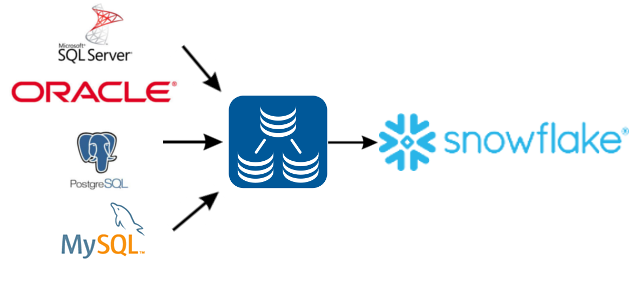
SymmetricDS now supports loading data and changes into Snowflake. Capture changes in your relational database and sync them in near real-time into a Snowflake cloud data warehouse.
Version 3.10 of SymmetricDS now has the ability to bulk load data into Snowflake as well as be configured to replicate changes from an existing relational database into Snowflake as the occur.
To begin setup a SymmetricDS node that will connect to an existing relational database. Through the quick configuration wizard provided with SymmetricDS you can configure all the tables on the source database that should be replicated. Once you have your source node in place and the appropriate tables to be replicated to Snowflake you are all set to begin the Snowflake configuration.
-
Setup a database in SnowFlake
Create a new database in SnowFlake or use an existing one while setting up the SnowFlake node below. In this example we will use a database named “JUMPMIND”.
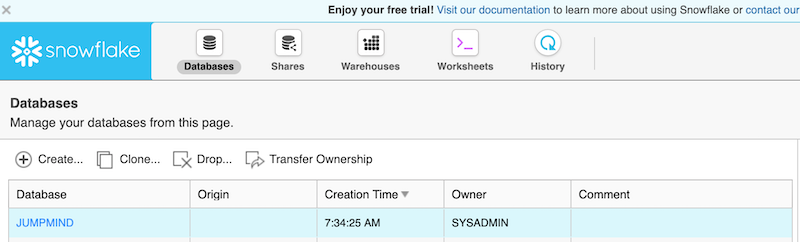
-
Choose a file stage option that will be used to bulk load data into SnowFlake
All 3 staging options are supported by SymmetricDS. The staged area will be used to hold the data files used during the initial load process from an existing relational database into the SnowFlake database.
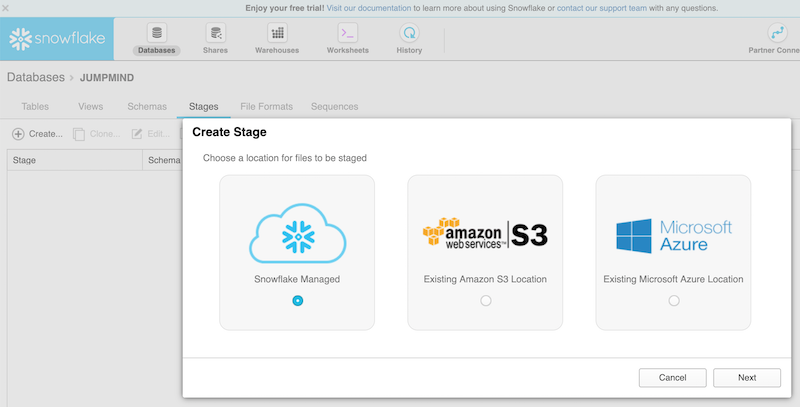
-
Within SymmetricDS, add a node that will use the “SnowFlake (Load Only)” database dialect.
Using the Add Node Wizard in SymmetricDS a SnowFlake node can be configured. You will need to provide the account name and database name in the URL text field as well as the user and password to connect to your SnowFlake environment.
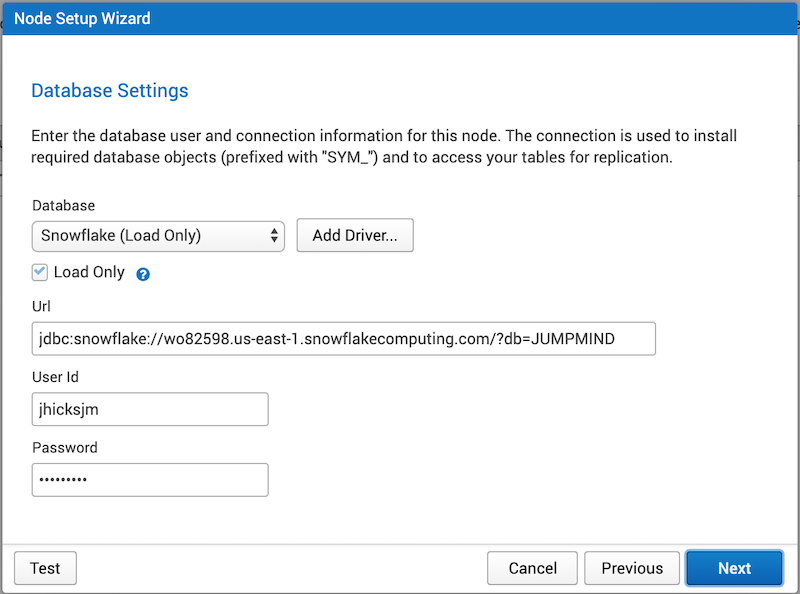
- Next, provide the staging information setup in SnowFlake
Configure SymmetricDS to utilize bulk loading capabilities of existing data into Snowflake. The selections and inputs on this panel should match what was setup in SnowFlake for storage options. In this blog SnowFlake managed staging was used but AWS S3 and Azure Storage are also available.
Once you have configured the storage for the bulk loading complete the wizard and your SnowFlake node is ready.
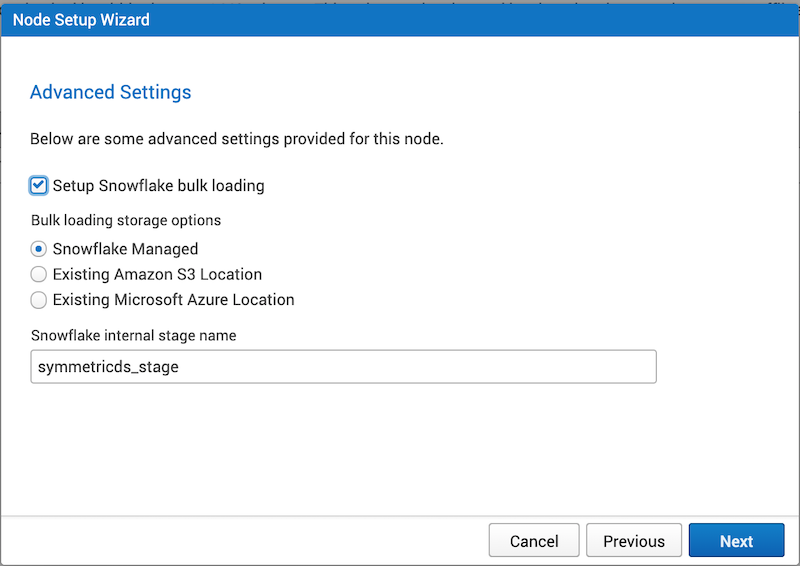
-
Starting the bulk load to SnowFlake
Using the Load Data Wizard you can send an initial load of data from your source relational database into SnowFlake.
Josh Hicks
Josh has worked in the IT industry for over 20 years as a developer, tech lead, and sales engineer. He has worked across a variety of businesses including retail, telecommunications, education, and healthcare. When he is not developing he enjoys whatever sporting event might be taking place.