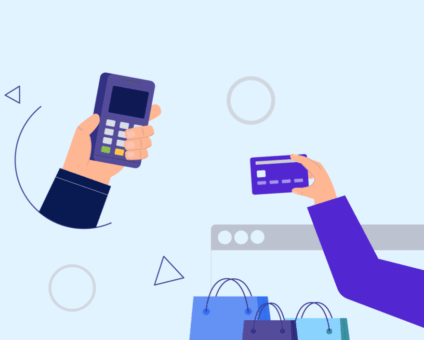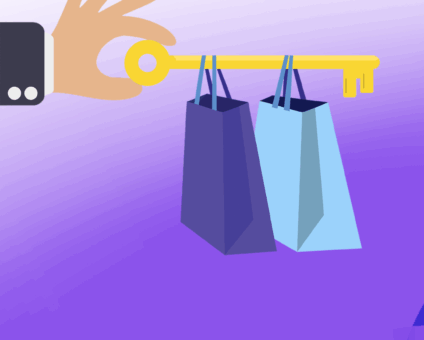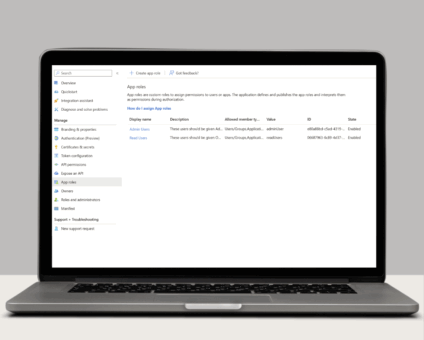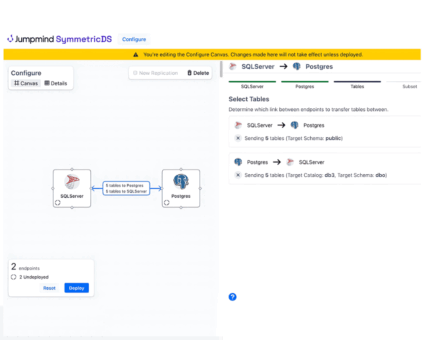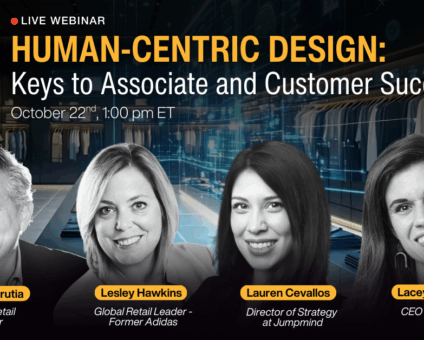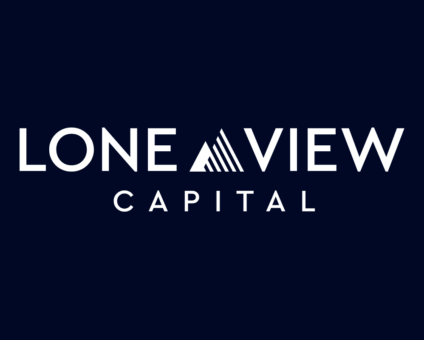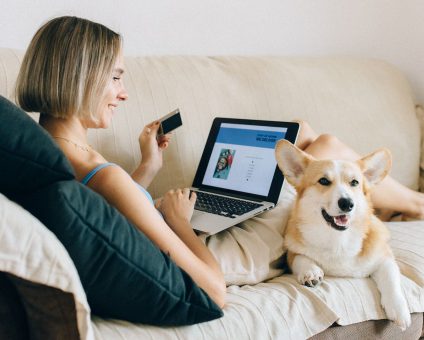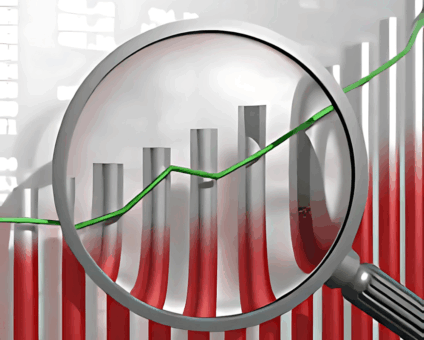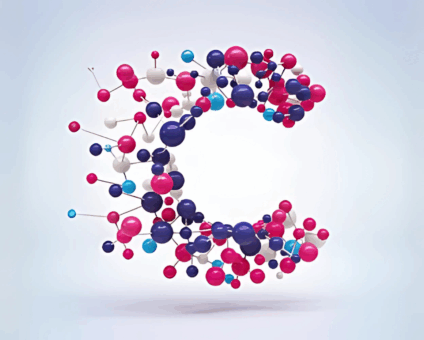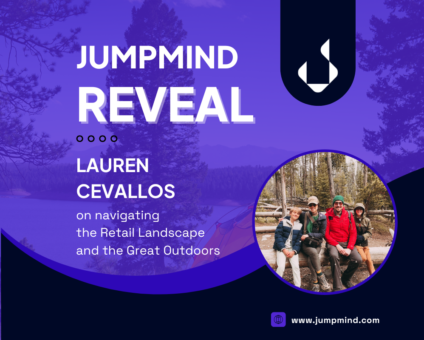COLUMBUS, Ohio – November 5, 2025 – 54% of North American retailers surveyed say they …
![]()
Cloud-native POS platform for seamless omnichannel customer experience.
![]()
A single hub for all promotions campaigns.
- Omnichannel ExperienceCreate seamless customer experiences
- Device IndependencePOS agnostic to form factor or operating system
- Self-CheckoutDo more with fewer associates
- Mobile StoreLeverage POS from anywhere
- POS on the GoEnable associates to sell outside of the store
- Unified PromotionsStreamline and simplify promotion workflows
- CX ConnectAllow customers to engage with POS during checkout
- Composable CommerceCreate the store experience you want
![]()
The most advanced synchronization solution for databases and file systems.
![]()
Data configuration and batch automation across different disparate systems and vendors.
-
Data Replication
- Multi-tier DistributionReplicate thousands of remote locations
- Cloud Database ReplicationCapture live changes from on-premise to the cloud
- High Availability and Load BalancingEnsure 24/7 access to data and scale efficiently with demand
- Analytics and ReportingCapture the whole picture with real-time reporting
- Multi-masterMaintain consistency of data in a peer to peer setup
- Data WarehouseReplicate live and historical data to a warehouse
- MigrationsConduct live data migration with no downtime
-
-
Data Integration
- Master Data ManagementChanges propagate across the entire system, allowing you to maintain a centralized view of all parts of your core business entities.
- Application IntegrationReduce dependencies, complexity, and risk to build a high-performance, data-driven application.
- Web ServicesIntegrate multiple systems using web services or build a business application using a service-oriented architecture.
- Data WarehouseIntegrate disparate data from multiple systems so you can transform data for better business intelligence and reporting.
- Data MigrationConduct live data migration during critical server replacements, storage upgrades, and data center relocations—with no downtime.
- ImplementationIntegration consultants help design, develop, and deploy an implementation of our products.
- DevelopmentThe product developers can add features, enhance existing functionality or build support for new platforms.
- TrainingEngage our experienced training resources to gain in-house knowledge and expertise on Jumpmind products.
- SupportLeverage product engineers to resolve issues, fix defects and provide updates or patches.
- Proof of ConceptDetermine the feasibility of implementing our products and get answers to your questions quickly.
36% of retailers say meeting the demands of hyper-informed customers is one of the top …
Physical retail is still where the magic happens. According to new research by RSR, 85% …
View all Blog Posts
Overview Organizations today face the challenge of consolidating data from on-premise and cloud-based systems into …
Single Sign-On with OAuth 2.0/OpenID Connect One of the many new features included in version …
The new release of SymmetricDS Pro 3.16 data replication software simplifies setup, improves performance, and …
View all Blog Posts
Jumpmind Powers Point of Sale and Promotions Execution for Landmark Retail, One of the Largest …
Retail Technology Leader Jumpmind to Enable Mobile Point of Sale and Inventory Management for DTLR/VILLA …
The retailer is charting its next chapter with retail technology modernization to power inspired omnichannel …
View all Customer Stories
Jumpmind Appoints Technology Veteran Mike Webster to Board of Directors Jumpmind recently welcomed Mike Webster …
The partnership will drive innovation, expand global reach, and reinforce Jumpmind’s position as a leader …
After nearly a century in business, the legendary Canadian fashion retailer is retooling to streamline …
View all Blog Posts
![]()
Cloud-native POS platform for seamless omnichannel customer experience.
![]()
A single hub for all promotions campaigns.
![]()
The most advanced synchronization solution for databases and file systems.
![]()
Data configuration and batch automation across different disparate systems and vendors.
-
Data Replication
-
-
Data Integration
-
Retail Retail trends, technology, and enhancing the customer experience
-
Data Thoughts on data matters, dialects, performance, and security
-
Customer Stories How Jumpmind impacts the businesses of our clients
-
Videos & Webinars Watch on demand demos, reviews, and tours of our products
-
Company News Get the scoop on Jumpmind's growth and impact
View all Blog Posts
Read our latest insights.
Explore our thinking and see how our expertise can become your advantage.
The Evolution of Engagement: How Clienteling Enhances Customer Experience
Clienteling isn’t a new theory. It can be traced back hundreds of years when shopkeepers took detailed records of each customer to provide better service the following visit. While many of today’s clienteling solutions drive engagements that feel more complex …