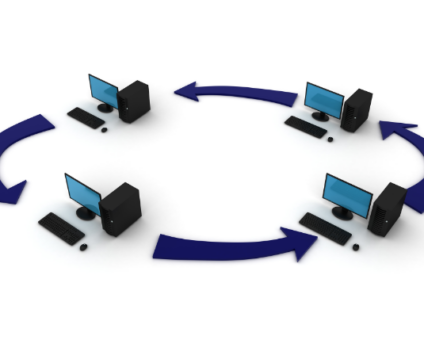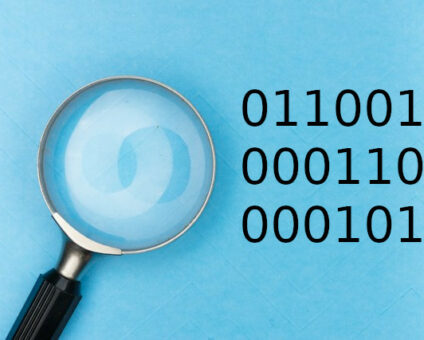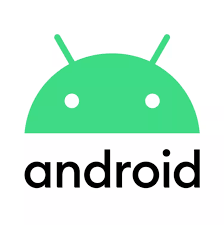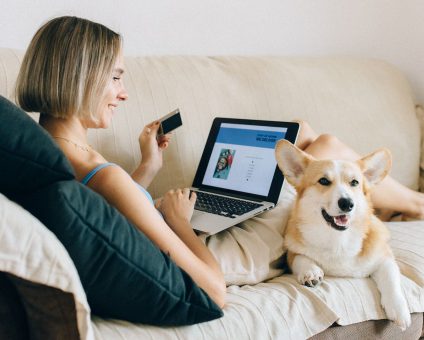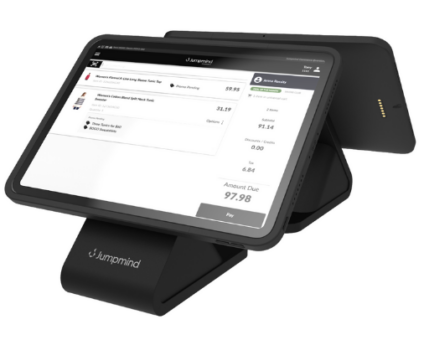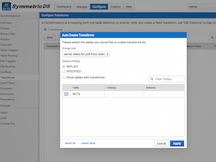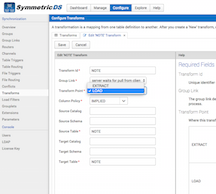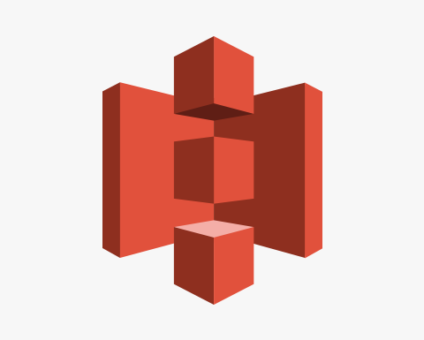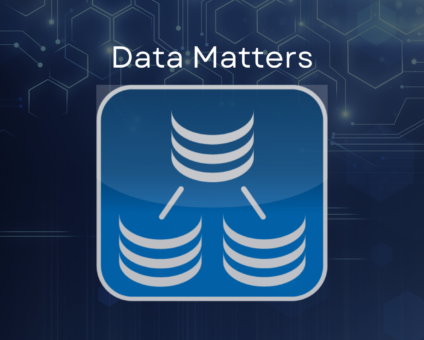Retailers are constantly looking for new ways to generate revenue and stay competitive. One strategy …
![]()
Cloud-native POS platform for seamless omnichannel customer experience.
![]()
A single hub for all promotions campaigns.
- Omnichannel ExperienceCreate seamless customer experiences
- Device IndependencePOS agnostic to form factor or operating system
- Self-CheckoutDo more with fewer associates
- Mobile StoreLeverage POS from anywhere
- POS on the GoEnable associates to sell outside of the store
- Unified PromotionsStreamline and simplify promotion workflows
- CX ConnectAllow customers to engage with POS during checkout
- Composable CommerceCreate the store experience you want
![]()
The most advanced synchronization solution for databases and file systems.
![]()
Data configuration and batch automation across different disparate systems and vendors.
-
Data Replication
- Multi-tier DistributionReplicate thousands of remote locations
- Cloud Database ReplicationCapture live changes from on-premise to the cloud
- High Availability and Load BalancingEnsure 24/7 access to data and scale efficiently with demand
- Analytics and ReportingCapture the whole picture with real-time reporting
- Multi-masterMaintain consistency of data in a peer to peer setup
- Data WarehouseReplicate live and historical data to a warehouse
- MigrationsConduct live data migration with no downtime
-
-
Data Integration
- Master Data ManagementChanges propagate across the entire system, allowing you to maintain a centralized view of all parts of your core business entities.
- Application IntegrationReduce dependencies, complexity, and risk to build a high-performance, data-driven application.
- Web ServicesIntegrate multiple systems using web services or build a business application using a service-oriented architecture.
- Data WarehouseIntegrate disparate data from multiple systems so you can transform data for better business intelligence and reporting.
- Data MigrationConduct live data migration during critical server replacements, storage upgrades, and data center relocations—with no downtime.
- ImplementationIntegration consultants help design, develop, and deploy an implementation of our products.
- DevelopmentThe product developers can add features, enhance existing functionality or build support for new platforms.
- TrainingEngage our experienced training resources to gain in-house knowledge and expertise on Jumpmind products.
- SupportLeverage product engineers to resolve issues, fix defects and provide updates or patches.
- Proof of ConceptDetermine the feasibility of implementing our products and get answers to your questions quickly.
Clienteling isn’t a new theory. It can be traced back hundreds of years when shopkeepers …
BOPIS, BORIS, and Curbside Pickup offer consumers and retailers the best of both worlds. …
View all Blog Posts
The SymmetricDS product can synchronize data between over forty different database platforms with out of …
Compare and Repair for SymmetricDS Pro can compare two databases, report on the differences, and …
Mobile replication with Android edge devices in near real time to an on-premise or cloud …
View all Blog Posts
Jumpmind President and CEO Joe Corbin to Lead Panel on Agility at Scale and Digitalizing …
Retail Technology Leader Jumpmind Brings Newfound Interactive and Personalized Digital Engagement to Inspire Shoppers at …
Retail Technology Leader Jumpmind Provides Enhanced Experiential Point of Sale and In-Store Engagement for Build-A-Bear Workshop …
View all Blog Posts
![]()
Cloud-native POS platform for seamless omnichannel customer experience.
![]()
A single hub for all promotions campaigns.
![]()
The most advanced synchronization solution for databases and file systems.
![]()
Data configuration and batch automation across different disparate systems and vendors.
-
Data Replication
-
-
Data Integration
-
Retail Retail trends, technology, and enhancing the customer experience
-
Data Thoughts on data matters, dialects, performance, and security
-
Case Studies How Jumpmind impacts the businesses of our clients
-
Videos & Webinars Watch on demand demos, reviews, and tours of our products
-
Company News Get the scoop on Jumpmind's growth and impact
View all Blog Posts
Keeping Firebird Generators Up to Date in your DR Database
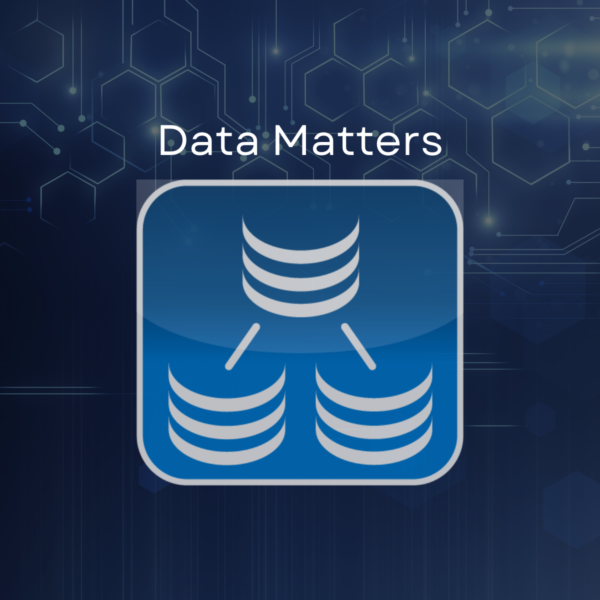
SymmetricDS can be used to replicate Firebird databases to the cloud for Disaster Recovery. Setup is fairly straightforward. Select the tables you want to sync and the direction you want to sync them and, voilà, you have a backup database. While this is all well and good, if the database relies on id generators for primary key generation, then when failing over to the slave database you will probably end up with generators that no longer reflect the next value to insert.
You can solve this problem by adding load transforms to your tables that use generators. The following example is a Java Extension Point that can be used as a column transform that keeps a named generator up to date.
First, you want to add a new extension point. You do this from the Configure > Extensions screen. Make sure you select the ISingleNewAndOldValueColumnTransform interface.
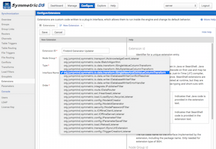
Adding a Custom Extension Point
Next, you need to add the Java code that represents the implementation of the interface. You do this by selecting the extension and pressing the Edit Script button.
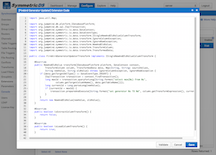
Adding Java Code for the Extension
Following is the implementation of the column transform. It simply checks to see that table and column it is associated with does NOT have a bigger value in the target table. If it doesn’t, then it assumes that it is safe to update the generator to the current id value. Note that it gets the name of the generator from the transform expression. This will need to be configured when the transform is setup on the target table(s).
Now we have a registered column transform extension that we can use. It is time to setup the transform on a table. For this example, the table transform is going to be on the NOTE table. We will assume that the NOTE table has already been configured to synchronize. Use the Auto Create button to select the NOTE table. We are using an IMPLIED table transform which means all of the columns that are not explicitly named will be passed through.
Next we need to edit the table transform to make the transform a LOAD transform. LOAD transforms execute on the target node. EXTRACT transforms execute on the source node.
Finally, we need to add our column transform on our ID column. Select the table transform and press the Edit Columns button. Add a column and select ID for the source and target columns. Drop down the transform type and select our custom transform. The custom transform expects the transform expression to be the name of the generator.
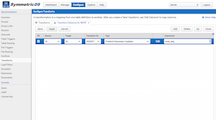
Add the Custom Column Transform
At this point, everything is configured. It is time to test!
This has been another example of the flexibility of SymmetricDS. The exact same pattern can be used to keep Oracle and Postgres sequences in sync.