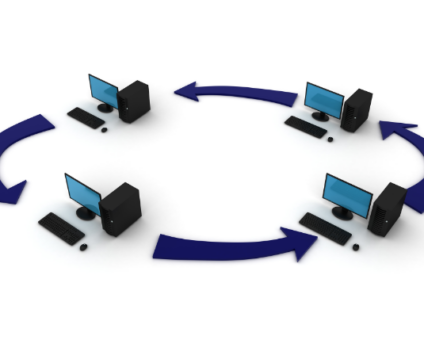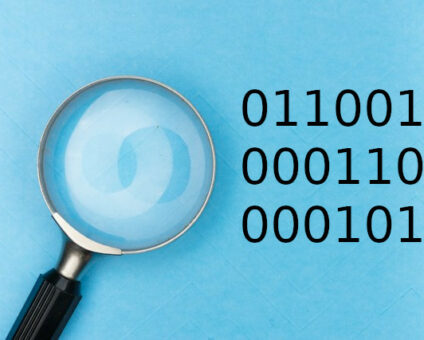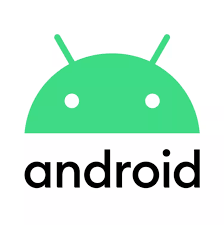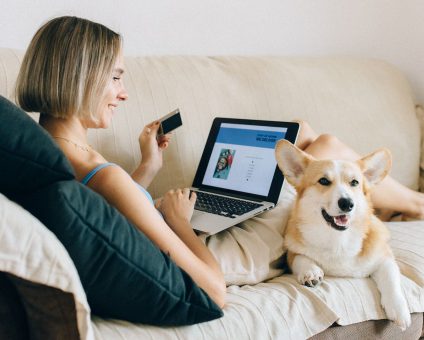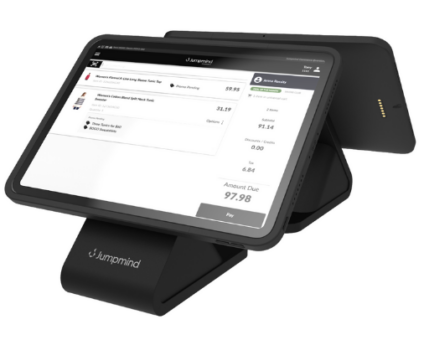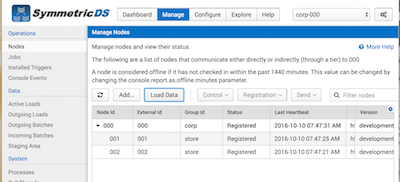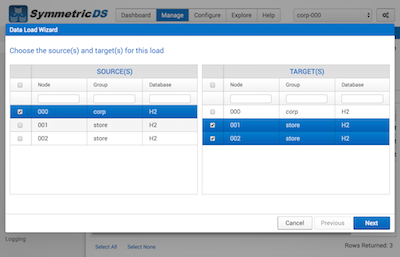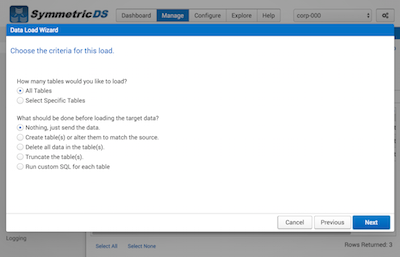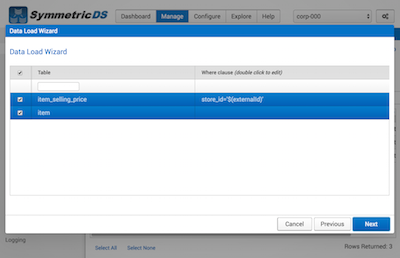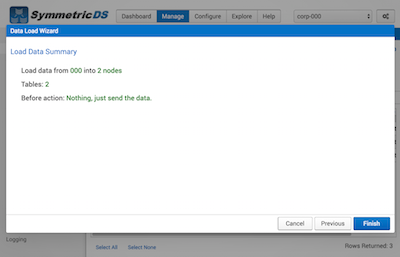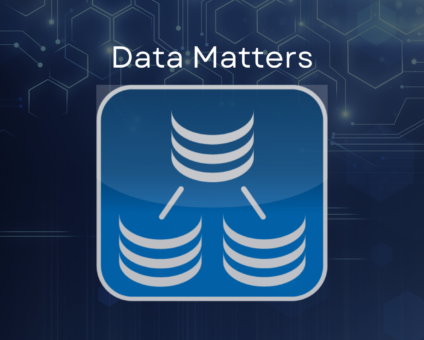Retailers are constantly looking for new ways to generate revenue and stay competitive. One strategy …
![]()
Cloud-native POS platform for seamless omnichannel customer experience.
![]()
A single hub for all promotions campaigns.
- Omnichannel ExperienceCreate seamless customer experiences
- Device IndependencePOS agnostic to form factor or operating system
- Self-CheckoutDo more with fewer associates
- Mobile StoreLeverage POS from anywhere
- POS on the GoEnable associates to sell outside of the store
- Unified PromotionsStreamline and simplify promotion workflows
- CX ConnectAllow customers to engage with POS during checkout
- Composable CommerceCreate the store experience you want
![]()
The most advanced synchronization solution for databases and file systems.
![]()
Data configuration and batch automation across different disparate systems and vendors.
-
Data Replication
- Multi-tier DistributionReplicate thousands of remote locations
- Cloud Database ReplicationCapture live changes from on-premise to the cloud
- High Availability and Load BalancingEnsure 24/7 access to data and scale efficiently with demand
- Analytics and ReportingCapture the whole picture with real-time reporting
- Multi-masterMaintain consistency of data in a peer to peer setup
- Data WarehouseReplicate live and historical data to a warehouse
- MigrationsConduct live data migration with no downtime
-
-
Data Integration
- Master Data ManagementChanges propagate across the entire system, allowing you to maintain a centralized view of all parts of your core business entities.
- Application IntegrationReduce dependencies, complexity, and risk to build a high-performance, data-driven application.
- Web ServicesIntegrate multiple systems using web services or build a business application using a service-oriented architecture.
- Data WarehouseIntegrate disparate data from multiple systems so you can transform data for better business intelligence and reporting.
- Data MigrationConduct live data migration during critical server replacements, storage upgrades, and data center relocations—with no downtime.
- ImplementationIntegration consultants help design, develop, and deploy an implementation of our products.
- DevelopmentThe product developers can add features, enhance existing functionality or build support for new platforms.
- TrainingEngage our experienced training resources to gain in-house knowledge and expertise on Jumpmind products.
- SupportLeverage product engineers to resolve issues, fix defects and provide updates or patches.
- Proof of ConceptDetermine the feasibility of implementing our products and get answers to your questions quickly.
Clienteling isn’t a new theory. It can be traced back hundreds of years when shopkeepers …
BOPIS, BORIS, and Curbside Pickup offer consumers and retailers the best of both worlds. …
View all Blog Posts
The SymmetricDS product can synchronize data between over forty different database platforms with out of …
Compare and Repair for SymmetricDS Pro can compare two databases, report on the differences, and …
Mobile replication with Android edge devices in near real time to an on-premise or cloud …
View all Blog Posts
Jumpmind President and CEO Joe Corbin to Lead Panel on Agility at Scale and Digitalizing …
Retail Technology Leader Jumpmind Brings Newfound Interactive and Personalized Digital Engagement to Inspire Shoppers at …
Retail Technology Leader Jumpmind Provides Enhanced Experiential Point of Sale and In-Store Engagement for Build-A-Bear Workshop …
View all Blog Posts
![]()
Cloud-native POS platform for seamless omnichannel customer experience.
![]()
A single hub for all promotions campaigns.
![]()
The most advanced synchronization solution for databases and file systems.
![]()
Data configuration and batch automation across different disparate systems and vendors.
-
Data Replication
-
-
Data Integration
-
Retail Retail trends, technology, and enhancing the customer experience
-
Data Thoughts on data matters, dialects, performance, and security
-
Case Studies How Jumpmind impacts the businesses of our clients
-
Videos & Webinars Watch on demand demos, reviews, and tours of our products
-
Company News Get the scoop on Jumpmind's growth and impact
View all Blog Posts
Data Load Wizard in SymmetricDS 3.8
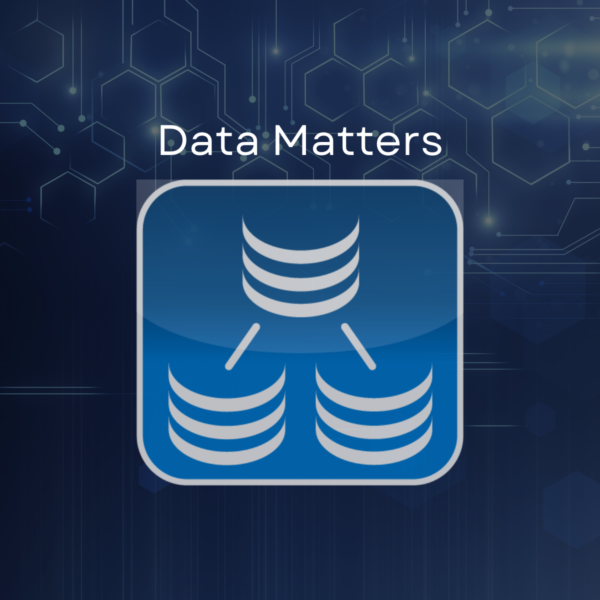
Data replication not only involves replicating changes moving forward but also the ability to load existing data between systems prior to replication being put in place. Data loading was enhanced in SymmetricDS 3.8 to bring together all the features around this process into a new data load wizard.
Why I would need to load existing data
- Target database is empty and new tables and data need to be built.
- To get two databases initially in sync with each other.
- There was an outage and some data needs to be resent from another database.
- Some new tables were added to an existing replication configuration.
- The current replication is in error due to some parent tables that were not originally setup for replication.
Overview
The new data load wizard will walk users through 4 screens to properly construct a load request.
- Selecting the source and target nodes.
- Selecting a full or partial load as well as a “before action” that occurs before loading the data.
- Selecting the tables involved along with any conditional selection of data in each table.
- Reviewing a summary of the request.
The load data wizard is located on the manage nodes screen through the “Load Data” button at the top of the table.
Selecting the source and target nodes
In this screen you can select multiple sources or multiple targets to load data between. The nodes must be part of the same node group though in order to multi-select. This achieves the same functionality that would have been performed using the “send initial load to” and “request initial load from” prior to 3.8.
Full or Partial Load and Before Actions
Next you can choose to load all tables currently configured for replication (full initial load) or you can choose to select only a subset of tables (available on next screen). At this point you also have the ability to choose an action to take before the load sends the data.
Before Actions
- No action needed just send the data
- Create any tables that are not found on the target as part of this load
- Delete all data in the target tables prior to loading
- Truncate target tables that are part of the load prior to loading
- Execute a custom SQL script for each table. Here you can use a variable %s to represent each table name
Partial Load Table Selection
If you selected a partial load you will see a screen to select tables next. If you selected a full load you will be taken next to the summary screen and will bypass the table selection screen. On the table selection screen you can check the tables you would like to load and you also can provide a where clause on how the source data should be gathered. This allows you to load a specific table based on last 5 days for example if you have a time stamp column to provide in the where clause. You do not need to provide the “where” keyword in this clause. You also can provide a set of variables that will be resolved.
Variables available in where clause
- $(groupId)
- $(nodeId)
- $(externalId)
Summary
Finally you will see a summary screen of the load to review before it is created and queued up to process.
Josh Hicks
Josh has worked in the IT industry for over 20 years as a developer, tech lead, and sales engineer. He has worked across a variety of businesses including retail, telecommunications, education, and healthcare. When he is not developing he enjoys whatever sporting event might be taking place.